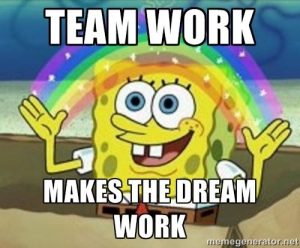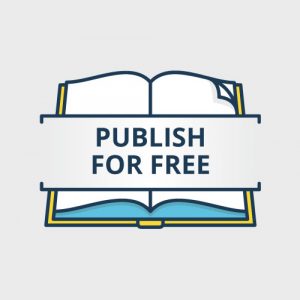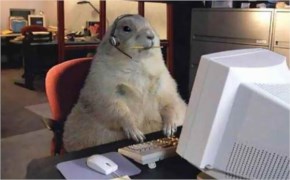Before starting to post on your blog, you must first log into your account. After logging into your account, there are certain easy steps that one should follow. Here it is…
Step 1: After logging into your profile, go to “My Commons”
Step 2: From there, click on “Art 1010 Fall 2018 9:30 AM”
Step 3: There are tiny words to the left of you, click on the small word that reads “Site”
Step 4: Look up! Theres a little (+) with the word “New” sitting next to it! Click on it!
Step 5: After clicking on “New”, you’ll see this whole page of different and weird small windows with a variety of options.
Step 6: Don’t get flustered! I am here to help. At the top, type in any title you may have in mind (having to do with the topic of course).
Step 7: Once you have finished working on your title, type away down below! Let your words run wild with imagination, humor and wit.
Step 8: When you are finished writing your material, if wanted, you can add an image, video or music. Just move your mouse under the title to where it says “Add media.” Click on it.
Step 9: From there you can access a whole gallery of pictures or music (where everything is stored). Use the pictures to make the blog more interesting or colorful. Everyone loves a little color in their lives!
Step 10: After everything has been proof read and the pictures are in their places, go to the right hand side of the page and look at the “categories” window and check of the box that says “9:30 AM Class”.
Step 11: If wanted, you can also add a tag (Ex: Blog Post 1)
THAT’S IT! We got through the worst of it together! Now all you have to do is click publish and everyone who you allow can read your beautiful and well put words. Also, if there is something that you may have forgotten to add, you can always click edit and fix whatever you are worried about.
Congratulations!