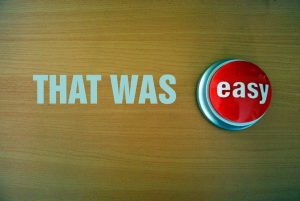In order to create a Blog Post you must complete the following steps…
- Log in to you to your account.
- Once you’ve logged into your account click on the “Sites” tab
- After clicking the “Sites” tab you will click the “following” tab to see a list of the sites that you are currently following
- Choose the site in which you want to create the blog post and click on the link (ex. When creating this blog post I followed steps 1-3 and then for step 4 I clicked on the “Fall 2018 Art 1010 at Brooklyn College” link since I wanted post the blog on this site.
- Once you’ve selected the site in which you want to post a blog you will need to click on the tab label “+ New”
- After clicking the “+ New” tab you can then begin to write and create the blog that you want to post on the website.
- Once you have completed typing up the blog you can post it by clicking on the blue publish button that is located at the top right of the page.
- The final step after publishing you’re blog post is to sit back and relax because after completing the 7 easy steps listed above you have successfully created your blog post.
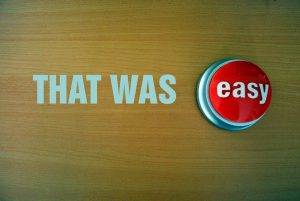
 With the way that the this site is organized, making a post on here may feel confusing at first glance. But that’s what I am here to help with! Here are the steps to take in order to start making posts!
With the way that the this site is organized, making a post on here may feel confusing at first glance. But that’s what I am here to help with! Here are the steps to take in order to start making posts!