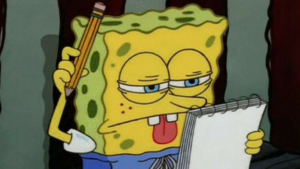How To Make A Blog Post 101
- You cannot possibly make a blog post without knowing what blog to post on so direct yourself to https://art1010shawfall18.commons.gc.cuny.edu
- Once you are on the website in order to post you will need to join the Art History Page. On the left side of the site there will be a button where you can click to add yourself. If you are not sure that you are added to the page once u refresh it will say “Welcome ________ (your name)
- Now that we are situated on the left side there will be a couple of categories click on the 9:30 am Class.
- On the top of the screen you will see a “+New” click that! There will be a drop down column to choose from. Click “Post”!!! This will lead you to “Add New Post”
We are finally ready to post but there are a couple things that you should make sure of.
- Have a tittle! Why post without a tittle ?? You want your readers to have a preview of what this post might be about
- Write in the post box… please do not post a blank page
- Add a image! We want our website to look aesthetically pleasing.. you know the drill 😉
- CATEGORIZE! It will be easier to find your post. Click on the “9:30 AM Class”
- Select a tag that best describes your post!
- THEN PUBLISH WOHOOOO